Back to Support
How to Use PodPhone to Mac
To use PodPhone to Mac for transferring songs from iPod and iOS device to mac computer. And export iPhone photos to mac computer, you need to follow these easy steps:
- Download PodPhone to Mac installer to your computer
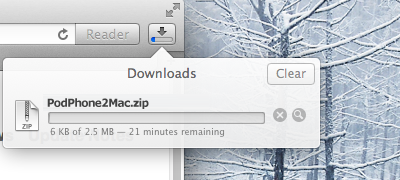
- Mount the installer (.dmg file), and drag the "PodPhone to Mac" over "Applications" icon and drop to finish installation.
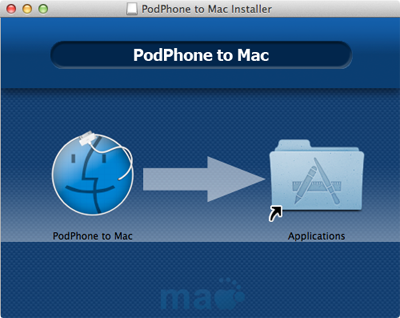
- Go to "Applications" and find "PodPhone to Mac", double click on the icon to launch PodPhone to Mac
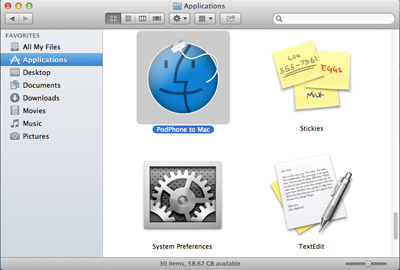
- If there is no iPod or iOS device connected on mac, please plug your iOS device to your computer for starting. If you have purchased a license key, here is a good opportunity to activate the app and remove maximum 20 tracks limitation.
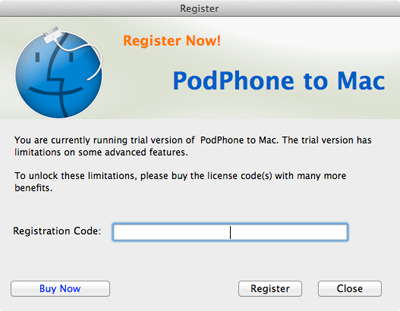
- PodPhone to Mac has three tabs show different contents. "Summary" shows information about your device, "Media" tab shows song tracks on your iPod or iOS device, "Photo" tab list the photos in Camera Roll and Photo Library
- The most convenient way to export all tracks and photos is pressing "Transfer All" button. Otherwise, you can export specified tracks by switching to "Media" tab, and select tracks want to export, then click "Transfer Selected" to export to iTunes or copy to folder.
